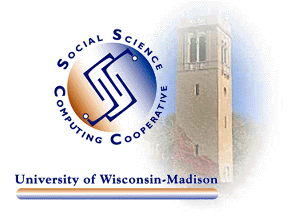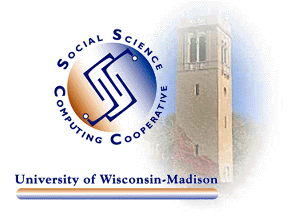
SSCC News for November 1999
Inside this issue...
Re-roll Out of Y2K Updates
Update on VMS (EAGLE) Commercial Software Expiration Dates
Details Unfold on University Site Licenses for PC Software
MS Office 2000 Ready for Distribution Monday
Bubbleboy -- You'll want Up-To-Date Antivirus Software for This Bad
Boy
Avoiding the Dreaded "Illegal Operation" from Eudora
Re-roll Out of Y2K Updates
In September we began rolling out Y2K updates to network clients in the
Social Science Building. For each operating system (Windows 95, 98, NT 4.0)
and application (Office 97 and Internet Explorer), there were several updates
that needed to be applied for Y2K compliance. The plan was to periodically
push out the next update assuming the previous one had been installed. We
soon realized that this method was not optimal as the order was critical
(i.e. update 2 could not take place if update 1 wasn't applied) and many users
were not installing the first round of updates.
For this reason, we are reorganizing the roll out scheme. Now, all the Y2K
updates specific to your machine will be advertised together allowing you to
apply one after another. Packages will be labeled in such a manner to signify
a sequence in which the updates are to be installed.
Click here for
detailed information including screen shots on how to apply the updates.
A simplified version is as follows:
- Log into the PRIMO domain on your computer.
- Click START-SETTINGS-CONTROL PANEL.
- A window will appear with many icons displayed. Double-click on the
"Advertised Programs" icon.
- The Advertised Program Wizard window will appear; click the NEXT button.
- A list of Advertised Programs (Packages) will appear in the window. Up to
five packages may be displayed depending on your machine configuration. Select
the first Y2K update labeled "Y2K-1 (which will be the update for your
operating system)". Y2K-1 signifies the first update, Y2K-2 the second,
and so on. Microsoft Office 97 updates may be listed as well (in a similar
format). Office 97 updates should be run after completing all the Y2K updates.
- After selecting an Advertised Program, continue through the Wizard to
install the update. Your machine will be REBOOTED automatically after each
package is installed. NOTE: Only one update can be applied at a time. A
reboot is required before the next update in the sequence is to be installed.
- Follow this procedure to apply all the Y2K updates.
You do not have to install all the updates in one day. You can spread them
out over a longer period whenever you have spare time-before going to lunch
perhaps. Keep in mind that these updates need be installed before the year 2000.
Update on VMS (EAGLE) Commercial Software Expiration Dates
Last month's article on the phase out of VMS at the end of
this year contained information on expiration dates for commercial
software. It was reported that SPSS would expire on October 31,
when, in fact, it did not. The reason for this is because SPSS Inc. (and
SAS Institute) provides a "grace period" which allows the
software to be used after the expiration date for some unknown
period of time. Grace periods are not guaranteed by vendors and the venders
never tell you how long the grace period will be. With a little "snooping"
though, we were able to determine that SPSS's and SAS's grace periods
will carry us through December 30 when VMS is retired.
SAS and SPSS system files must be converted to portable
format or files will no longer be readable. There are handouts that
provide detailed instructions on how to do this:
How to Transport SAS Data Sets from VMS to UNIX
How to Transfer SAS Data Sets from VMS to UNIX using SAS Version 7
How to Write a Macro to Transport SAS Data Sets from VMS to UNIX
How to Transport SPSS System Files from VMS to UNIX
Make sure
all the VMS files you want to keep are transferred to your UNIX account,
your space on your NT home directory (U: drive), or a local drive on your PC.
Schedule an appointment with Consultant if you need assistance with this transfer.
Details Unfold on University Site Licenses for PC Software
The university has recently entered into some very advantageous licensing
agreements with major software vendors, including Microsoft, Corel, and Apple.
DoIT's
press release can start you off toward all the details.
The most keenly awaited of the agreements is the one with Microsoft. Students
who purchase Microsoft products from DoIT get the right to use those products
even after they have left the university. Click
here for a list of products and their prices for students.
Departments purchase Microsoft software media (i.e., CDs) in bundles of ten
and can lend or give them to any department employee. The very low prices of
the bundles cover media expenses only. Licenses are paid for by the university,
so if you already have media for Office 2000, for example, you can legally
distribute that set of CDs in your department and will have to pay nothing.
Click
here for details about products and departmental pricing.
Upgrades of Microsoft operating systems are included in the agreement.
Departments and individuals are still required to pay for an original
operating system license. Thus when you buy a new PC you should get it with
an operating system already installed, as is standard operating procedure
nowadays. However, if you should choose later to upgrade to Windows 2000,
for example, you will not have to pay for the license.
UW Purchasing reminds everyone that it is unnecessarily costly to buy
new PCs with Microsoft applications such as Office 2000 pre-installed.
University employees are now required to buy new systems without any of
the software that is covered by the university's agreement with
Microsoft.
MS Office 2000 Ready for Distribution Monday
DoIT has begun distributing Office 2000, the first software available
from the University Site License with Microsoft. SSCC will have copies
of the software available Monday. Send requests to Consultant
if you would like SSCC staff to upgrade the software on your office PC.
If you would rather install the software yourself or need to install
the software on your home PC, Consultant will also have a limited number of CDs
available for short-term loan.
Bubbleboy -- You'll want Up-To-Date Antivirus Software for This Bad Boy
A new malicious e-mail worm proves that you no longer have to open an attachment
to infect your system with a virus. For details, read
this.
Avoiding the Dreaded "Illegal Operation" from Eudora
Newer versions of Eudora use more system resources because of the added
features of these versions. This can lead to problems if you ask Eudora to
do more than it has the resources to handle. When this happens, you get the
"Illegal Operation" messages and Eudora shuts down, or you may be unable to
close Eudora normally.
Eudora's website
contains information on this problem and ways to avoid it
by reducing the amount of RAM you use while running the program. Below is
a summary of these suggestions:
- Limit the size of your IN, OUT, and TRASH mailboxes. These three mailboxes
are loaded into memory when Eudora is running. Keep them small, preferably
under 1MB each. You can find out the size of a mailbox by looking in the
lower left corner of
the mailbox window. Look at the middle number of the three numbers listed.
Ideally, this number should be below 1000K. You can store your
old messages in separate mailboxes to accomplish this.
- Limit the number of Quick Recipients you have. These are the listings in
the pop-up menu under "New Message To". Try to limit these to people you
send to often, outside the SSC domain.
- Limit the number of windows do you have open in Eudora. If you have a lot of
windows, each window takes up system resources. Each message and
mailbox that you have open is a separate window. If you use the Next Message
button in the toolbar, it will automatically close the message you're looking at
and then open the next one.
- Try going to Tools: Options: Viewing Mail and uncheck "Use Microsoft Viewer".
This information is from Eudora's web site, and applies to their product.
It is likely that other mail-managing software has similar resource usage,
and that the same suggestions will help the other programs run better as well.
Go to previous editions of
SSCC News .
Go to the SSCC Home Page.
© 1999 University of Wisconsin Social Science Computing
Cooperative